 |
Introduction
- Question: What is the total distance
that each bus will travel on it's routes?
- Overview: This activity provides practice
in using the fGIS program to measure distance between multiple points.
The situation is there are three buses, one for each Junior High School.
Each school bus route picks up children at Elementary schools (feeder
schools) to each Junior High (Longfellow, Emerson, and Waller) . Find
the quickest routes for each bus, and keep of track of the total distance
traveled. At the end you should have three totals of distance in miles.
- Time Required: 25 minutes
Prerequisite(s)
The following information would be helpful in order to successfully
accomplish this activity.
- Know how to measure distance.
- Know the three Junior High Schools.
Standards Addressed
- Standard 2.4 - Compute length, perimeter or circumference,
area, volume, and surface area of geometric figures with missing information
and correctly identify the appropriate unit of measure of each.
- Process Standard 5.2 - Use a variety of mathematical
representations as tools for organizing, recording, and communicating
mathematical ideas (e.g., mathematical models, tables, graphs, spreadsheets).
Instructions
- Accessing Project
- Download the resource Garfield County Satelite Image. (This will
take quite a while, the file is very large) If possible,
your teacher needs to download this file the day before and have
it located where students may access it faster.
- Click the 'Extract all files' from the folder task menu on the
left.
- Choose My Documents as the location
to extract to, click finish when done.
- Download the Garfield Count Projects Resource
- Click the 'Extract all files' from the folder task menu on the
left.
- Choose My Documents as the location
to extract to, click finish when done.
- Click HERE
for instructions on how to assemble the Garfield County Project.
- Once you have assembled the project, open the folder named Garfield
Project.
- Open the fGIS program by pressing on the
 icon.
icon.
- Double click the "FGIS" folder and open the #3 file.
- Select the Measure project file, which should be listed in menu
as an option.
- If this is your first time using fGIS, access the video Tour
to get started.
- Lesson Instructions
- As per teacher instructions, print off a copy of the map that
automatically appears. Do this by selecting
- Map >
- Print >
- Simple Map > and then
- Enter your name in the footer space provided in the popup
window and click okay.
- Once you have opened the map, make sure the schools layer on the
left hand side is selected.
- Once you have selected the schools layer, select the
 tool to see what Elementary Schools go to which Junior High by clicking
on the plus signs they are also color separated 1.0 is Longfellow,
1.7 is Emerson, and 2.3 is waller.
tool to see what Elementary Schools go to which Junior High by clicking
on the plus signs they are also color separated 1.0 is Longfellow,
1.7 is Emerson, and 2.3 is waller.
- Once you know what schools are in a group, select the
 tool so you can zoom in on each group at a time.
tool so you can zoom in on each group at a time.
- Then select the
 tool to measure the distance.
tool to measure the distance.
-
To measure click on the point needed (wait for
the time glass to go away), the 3 groups have from 3 to 4 schools
in each. Go to each of the Elementary schools point. At the Junior
High double click and the table at the right will appear, click
OK.
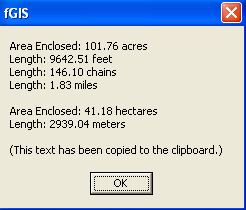
- To keep track of the distance measurements, open a word processor
and click Ctrl V.
- After you finish the first group, press the
 tool 4 to 5 times so you can go to the next group.
tool 4 to 5 times so you can go to the next group.
- For group 2 you must zoom in order to view Eisenhower to Taft.
Measure and record that distance. Then zoom in on Taft and Monroe,
and back back to the Junior High. Double click and record the distance
as before.
- Repeat steps D through H for group 3.
- Remember you need the fastest route.
|
 |

